Fix Nexus 6 Battery, Heating and Performance Issues – Android TipsNexus users have often reported how their smartphone gets hot at times with performance lags happening too. Not only heat and performance lags but many users have also reported decreased battery life. If you are a disappointed Nexus 6 user, worry not as we have a simple solution to all your woes.
Fix Nexus 6 battery issues:
If you own q Nexus 6 and are over the initial infatuation with that beautiful Quad HD screen, you are probably now looking for ways to fix Nexus 6 battery and heat problems. The screen with its massive 2560 x 1440 resolution takes a definite lot of battery juice and processor power to run. This not only creates lags but readers have also reported severe heating issues. An easier fix to these issues is to lower the resolution on your Nexus device. Here is how.
s
Steps to fix Nexus 6 battery and heat issue:
Here are the few simple steps that you can follow to fix Nexus 6 battery woes:
- Download and install ADB and USB drivers.
- On your Nexus, go to Settings > Developer options > enable USB debugging. Note: If you don’t see Developer options, go to About phone > tap on build number few times.
- Now connect your Nexus to PC using a USB cable.
- On your computer start command prompt: Type CMD in Search and press Enter.
- Now type these commands:
- adb shell wm size 720×1280 – press Enter
- adb shell wm density 280 && adb reboot – press Enter
These simple commands will lower your Nexus 6’s screen resolution. Of course, it won’t appear as sharp as before but would solve the annoying battery and heat issues. If you don’t appreciate lower resolution, you can easily go back to the original with these commands:
- adb shell wm size 1440×2560
- adb shell wm density 560 && adb reboot
These tips are sourced from Reddit, where readers have commented that the tip fixes the issues. The fix has been tested on Nexus 6 running Android M Developer Preview, according to the redditor. Let us know if you feel the smooth performance coming back to your Nexus 6 after this. Battery life would definitely be improved too after this quick fix.
User Tag List
 Likes: 0
Likes: 0
Resultados 31 a 45 de 46
Tópico: (Motorola) Nexus 6
-
25-06-15, 13:15 #31Tech Ubër-Dominus


- Registo
- Nov 2013
- Local
- City 17
- Posts
- 30,121
- Likes (Dados)
- 0
- Likes (Recebidos)
- 2
- Avaliação
- 1 (100%)
- Mentioned
- 0 Post(s)
- Tagged
- 0 Thread(s)
-
25-06-15, 16:49 #32Tech Veterano


- Registo
- Jun 2013
- Local
- Wherever I Want
- Posts
- 2,861
- Likes (Dados)
- 0
- Likes (Recebidos)
- 1
- Avaliação
- 11 (100%)
- Mentioned
- 0 Post(s)
- Tagged
- 0 Thread(s)
Hmm, o que é que havemos de fazer para resolver os problemas de aquecimento e fraca performance de bateria destes smartphone de 500€?
Ah, já sei, vamos fazer com que os utilizadores utilizem este ecrã de 6" com um quarto da resolução nativa!
Simplesmente ridículo.
-
25-06-15, 16:52 #33Master Business & GPU Man


- Registo
- Jan 2015
- Local
- País Campeão Euro 2016
- Posts
- 7,793
- Likes (Dados)
- 0
- Likes (Recebidos)
- 1
- Avaliação
- 41 (100%)
- Mentioned
- 0 Post(s)
- Tagged
- 0 Thread(s)
Existe algum acordo entre eles, só pode...no Batman tambem não diziam que se jogasses numa resolucao inferior nao tinhas tantos problemas?
Ideias sem Nexo e Provas do Tráfico de Hardware
"que personifica o destino, equilíbrio e vingança divina." Dejá vú. Que cena!
-
02-07-15, 21:32 #34Tech Ubër-Dominus


- Registo
- Nov 2013
- Local
- City 17
- Posts
- 30,121
- Likes (Dados)
- 0
- Likes (Recebidos)
- 2
- Avaliação
- 1 (100%)
- Mentioned
- 0 Post(s)
- Tagged
- 0 Thread(s)
The Nexus 6 Gets a Huge Price Cut in the UK
Noticia:
Want to upgrade your smartphone and missed the recent price cuts? Well, it may be for the best. Motorola did slash its prices a while ago, making its Moto X up for grabs at £229 for the 16GB version and £269 for the 32GB version. Nexus 6 also saw a slight £80 cut, bringing it down to £399 for the 32GB version and £469 for the 64GB version. But I know it was still too steep, so I don’t think it drew a lot of attention.
The recent price cuts comes from the Google Store, where the Nexus 6 has now hit an all-time low price. You can grab it for £304 for the 32GB model and £379 for the 64 GB model. Now that’s a huge price drop from the previous £479 and £549 price tags it previously had.
The only problem here is that we don’t know if the price cut is temporary or permanent. The safe bet is that if you have the money now, it’s time to clear out your account and buy it before it jumps back to its original price. In my opinion, the flashgrip is really worth it for what it has to offer and with a price tag such as the one above, you will definitely be making a smart investment.
Thank you Endgadget for providing us with this information
http://www.eteknix.com/nexus-6-gets-huge-price-cut-uk/
-
05-08-15, 14:07 #35Tech Ubër-Dominus


- Registo
- Nov 2013
- Local
- City 17
- Posts
- 30,121
- Likes (Dados)
- 0
- Likes (Recebidos)
- 2
- Avaliação
- 1 (100%)
- Mentioned
- 0 Post(s)
- Tagged
- 0 Thread(s)
Take A Look At The Motorola Nexus 6 With A Fingerprint Sensor
With Google partnering up with Motorola for last year’s Nexus 6 launch, we saw a device that was quite different from previous Nexus smartphone launches. Firstly, the device came with a heftier price tag, which led several loyal Nexus fans to question whether Google itself had given in and was trying to become a part of the flagship race. Well, that’s all in the past, and speaking of the past today we’ve managed to get our hands on several Nexus 6 prototype images that show the device with a fingerprint sensor.

Here’s A Nexus 6 Prototype With A Fingerprint Sensor For Your Pleasure
Prior to its launch, we saw several quarters speak up about a fingerprint sensor on the Nexus 6. But owing to supplier issues, the plan was scrapped and we saw a device without a fingerprint sensor on board, which makes the Nexus 6 somewhat handicapped when competing with current Android flagships. After all, specifications play a very important role in the Android world, and nearly every top tier Android smartphone has a fingerprint sensor as well.

But looking at the pace things are changing, Google itself is evolving with Android M now expected to introduce several critical new features into the mix. Google’s latest Android will be coming with native fingerprint sensor support on board, something which should further boost more and more smartphone manufacturers to introduce the much popular feature in their devices. And since this year’s Nexus also appears to be coming with a fingerprint sensor, we’d say that the item was on the software giant’s mind for quite a while.


Nexus devices have always been popular with die hard Android fans owing to the pure version of Android they carry, which provides the best experience to some. And while the Nexus 6 might become a thing of the past soon, its interesting to take a look at what may have been nevertheless. Thoughts? Let us know what you think in the comments section below and stay tuned for more.
-
18-08-15, 08:28 #36Tech Ubër-Dominus


- Registo
- Nov 2013
- Local
- City 17
- Posts
- 30,121
- Likes (Dados)
- 0
- Likes (Recebidos)
- 2
- Avaliação
- 1 (100%)
- Mentioned
- 0 Post(s)
- Tagged
- 0 Thread(s)
Flash MPA44G Android M on Nexus 6 – How to
Google finally revealed the name of its upcoming mobile operating system, Android M, earlier today. We have already shared with you the direct links of factory images to help you manually install the latest Preview builds on your Nexus devices. Following are all the steps and prerequisites to help you with the installation process. If you aren’t up for the manual process, you can still get the Marshmallow look with the all new Android M wallpapers.
– Recommended: Download All the New Android Marshmallow Wallpapers

Prerequisites to flash MPA44G Android M on Nexus 6:
- Create a backup of all important data in your Nexus device.
- Download and install USB drivers for Google Nexus in your computer.
- Enable USB debugging option by pressing Menu > Settings > Applications. Navigate and tap on Developer Options to ensure that USB Debugging is enabled.
- If you are going to root, make sure to have a custom recovery tool like CWM, or TWRP (download link).
- Ensure that your Nexus 6 carries more than 70% of charge.
How to flash MPA44G Android M Preview 3 on Nexus 6:
Required files: download Android Marshmallow MPA44G factory image for Nexus 6.
Step 1: Connect your Nexus 6 to your PC using the USB cable making sure that Fastboot is installed on your computer.
Step 2: Turn off your smartphone and get into the Fastboot / Bootloader mode: power Nexus 6 on while pressing and holding the Volume Up + Volume Down + Power keys.
Step 3: Extract the downloaded file on your computer and go to the folder shamu-MPA44G. Copy and pasteall the files to your Fastboot directory (which would most likely be the Platform-tools folder in Android SDK directory).
Step 4: In the Fastboot directory containing the factory images, run the following files depending on your operating system.
- On Windows: Run the file flash-all.bat.
- On Mac: Run flash-all.sh using Terminal.
- On Linux: Run the file flash-all.sh.
Step 5: Let the MPA44G Android M stock factory images flash on your Nexus 6 and follow the on-screen instructions. Once the installation completes, your Nexus 6 will reboot. First boot may take some 5 minutes, don’t worry about the longer boot time.
You can also root your Nexus 6 on Android M MPA44G using our guide.
– Root Nexus 6 on Android M MPA44G Developer Preview 3
-
18-08-15, 08:29 #37Tech Ubër-Dominus


- Registo
- Nov 2013
- Local
- City 17
- Posts
- 30,121
- Likes (Dados)
- 0
- Likes (Recebidos)
- 2
- Avaliação
- 1 (100%)
- Mentioned
- 0 Post(s)
- Tagged
- 0 Thread(s)
How to Root Nexus 6 on Android Marshmallow MPA44G
Android Marshmallow MPA44G Developer Preview 3 is now available for Nexus 6. Google has promised to deliver the last preview build to the users in the coming days. If you can’t wait for the official update to arrive, here is how to update and root Nexus 6 on MPA44G Android 6.0.
– Recommended: Download All the New Android Marshmallow Wallpapers
Prerequisites to root Nexus 6 on Android M MPA44G Preview 3:- Create a backup of all important data in your Nexus device.
- Download and install USB drivers for Google Nexus in your computer.
- Enable USB debugging option by pressing Menu > Settings > Applications. Navigate and tap on Developer Options to ensure that USB Debugging is enabled.
- If you are going to root, make sure to have a custom recovery tool like CWM, or TWRP (download link).
- Ensure that your Nexus 6 carries more than 70% of charge.
How to root Nexus 6 on Android M MPA44G Preview 3:
We have already shared with you the steps to flash MPA4GG Android M Preview 3 on Nexus 6. Once updated, you can now proceed to root Nexus 6 on Android M final preview build.
Required files: download Android SDK and install it. Set it up with platform-tools and USB drivers package in SDK. Download Despair Kernel and SuperSU v2.49 (BETA-SuperSU-v2.49.zip) for Nexus 6 on your PC. Finally, download Fastboot from the following links depending on your OS:
Step 1: Extract the downloaded Fastboot file in android-sdk-windows\platform-tools directory on your PC. Create directory if not already there.
Step 2: Connect your Nexus 6 with your computer via USB.
Step 3: Copy and paste Despair.R20.6.Shamu.zip and BETA-SuperSU-v2.49.zip files to your ‘s SD card root folder.
Step 4: Turn your Nexus 6 off.
Step 5: Enter the Bootloader mode: turn your Nexus 6 on while pressing and holding Volume Down + Power keys.
Step 6: Go to android-sdk-windows\platform-tools directory and open Command Prompt (Shift + Right-click > Open Command Prompt) and type the following command:
- fastboot flash recovery openrecovery-twrp-2.8.5.0-shamu.img – press Enter.
Step 7: Once done, enter recovery mode by choosing Recovery from the Fastboot menu.
Step 8: In the recovery mode (CWM or TWRP), scroll to flash zip from SD card > choose zip from sdcard.
Step 9: Using the volume keys, locate the Despair.R20.6.Shamu.zip and select it. Confirm the installation process.
Step 10: Once done, repeat the above steps 8 and 9 for BETA-SuperSU-v2.49.zip file as well.
Step 11: After installation is completed, go to +++++Go Back and reboot your Nexus 6. First boot may take a few minutes so please be patient.
Ta da! Your Nexus 6 is now rooted on MPA44G Android M. Let us know about your experience with it.
-
06-09-15, 07:40 #38Tech Ubër-Dominus


- Registo
- Nov 2013
- Local
- City 17
- Posts
- 30,121
- Likes (Dados)
- 0
- Likes (Recebidos)
- 2
- Avaliação
- 1 (100%)
- Mentioned
- 0 Post(s)
- Tagged
- 0 Thread(s)
Unlocked Nexus 6 Is As Cheap As Nexus 5 Was On Launch; New Nexus Incoming?
Previously, we reported that the upcoming Nexus from LG would be named Nexus 5X, and was expected to sport a dual-camera setup, coupled with a Snapdragon 808. However, looks like the upcoming device could be announced very soon because Nexus 6, the 5.9 inch Snapdragon 805 powerhouse has its price tag reduced from absolutely ridiculous, to absolutely affordable if you take the price/performance ratio in to account.

Nexus 6 32GB Will Only Set You Back For $349, The 64GB Model Will Be The Better Purchase For Consumers
We came across Amazon and saw that the 32GB storage model of Nexus 6 costs just $349.99. In short, you will end up saving $300, and what is even more exciting about this is that it comes unlocked. One of the primary reasons why Nexus 6 became extremely unpopular amongst the masses was because Google switched from rolling out a very affordable and capable Nexus 5, to an exorbitantly priced Nexus 6.
After the priced slash, the phablet sized powerhouse is now as affordable as the base storage model of what Nexus 5 was at launch, but we have a feeling that it is a bit too late to make these adjustments now. However, consumers who feel that 32GB is far too low of a storage count to be present on a smartphone that features a Snapdragon 805 can always opt to purchase the 64GB model, which only costs $399.99; $50 higher than the base model, and every bit as powerful.

Supplementing the Snapdragon 805 SoC, is 3GB of RAM, along with a very crisp resolution, gargantuan form factor and best of all; you will receive timely updates for Google’s next update, which at this point, is going to be Android Marshmallow. Since Nexus 6 is sporting Qualcomm’s Snapdragon chipset, the smartphone will be compatible with the company’s Quick Charge 2.0 feature, which is able to charge mobile devices’ batteries from 0-60 percent in just 15 minutes.
There is also a 13MP Sony IMX214 rear camera sensor present, which is extremely capable seeing as how Nexus 6 is a previous generation smartphone. After the price slash, do you think Nexus 6 is going to be worthy purchase, or has Google executed this strategy a bit too late? Let us know your thoughts as we wait for the imminent arrival of Nexus 5X.

Source
-
27-11-15, 14:09 #39Tech Ubër-Dominus


- Registo
- Nov 2013
- Local
- City 17
- Posts
- 30,121
- Likes (Dados)
- 0
- Likes (Recebidos)
- 2
- Avaliação
- 1 (100%)
- Mentioned
- 0 Post(s)
- Tagged
- 0 Thread(s)
Amazon.com has a great deal on Motorola-made Nexus 6
Noticia:Drops 32GB version to US $200, 64GB to US $260
Amazon.com currently sell Google's previous flagship Motorola-made Nexus 6 smartphone for a rather incredible US $200 for the 32GB and US $260 for the 64GB version.
While it was selling for US $370 just a few months ago, Amazon.com has launched a rather impressive Black Friday deal, offering the unlocked Google Nexus 6 for US $200 for the 32GB version and US $260 for the 64GB version. Spotted by Androidpolice.com, the offer will probably last until the stock is depleted.
While it might not be as hot as the Huawei-made Nexus 6P, the Motorola-made Nexus 6 is still a decent device with its 6-inch QHD AMOLED screen, Qualcomm's Snapdragon 805 SoC and a metal frame around a curved body. On the other hand, Nexus 6 has a few more things to offer compared to the Nexus 6P as its 13-megapixel camera has OIS and it is also water resistant.
The deal is limited to Amazon.com and there is no similar deal on any of the European Amazon sites, at least not so far but if you are in the States, you might want to check it out.
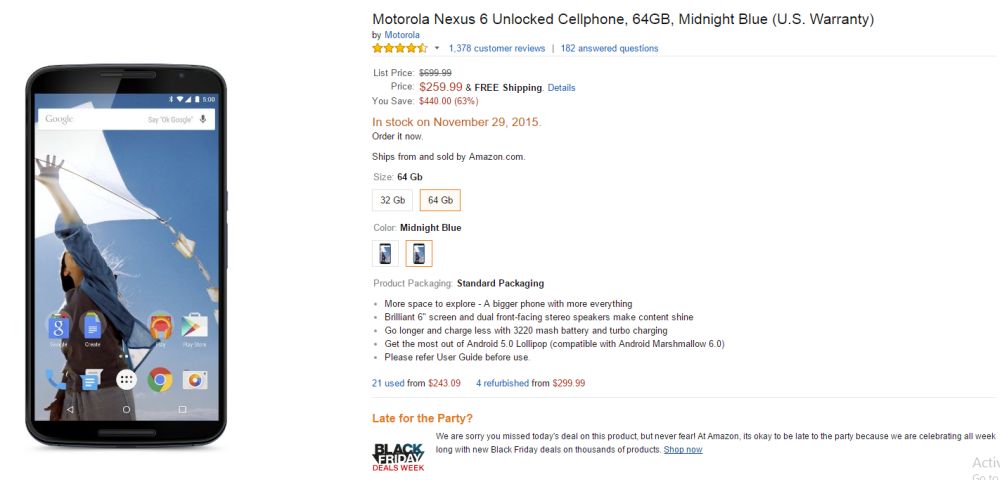
http://www.fudzilla.com/news/mobile/...a-made-nexus-6
-
08-12-15, 15:44 #40Tech Ubër-Dominus


- Registo
- Nov 2013
- Local
- City 17
- Posts
- 30,121
- Likes (Dados)
- 0
- Likes (Recebidos)
- 2
- Avaliação
- 1 (100%)
- Mentioned
- 0 Post(s)
- Tagged
- 0 Thread(s)
Update and Root Nexus 6 on Android 6.0.1 MMB29K Marshmallow
Android 6.0.1 Marshmallow factory images just went live. This latest firmware update for the Nexus lineup brings new emojis, important security patches, along with other minor enhancements thrown in everywhere in the firmware. It might take a while for your Nexus 6 to officially receive this update. However, you can manually download Android 6.0.1 for Nexus 6 and flash the factory images. Follow this guide to update and then root your Nexus 6.

Prerequisites to update and root Nexus 6 on Android 6.0.1 MMB29K Marshmallow:- Create a backup of all important data on your Nexus 6 device.
- Download and install USB drivers for Nexus 6 in your computer.
- Enable USB debugging option by pressing Menu > Settings > Applications. Navigate and tap on Developer Options to ensure that USB Debugging is enabled.
- If you are going to root, make sure to have a custom recovery tool like CWM, or TWRP (download link).
- Ensure that your Nexus 6 carries more than 70% of charge.
How to flash Android 6.0.1 for Nexus 6:
Required files: download Android 6.0.1 MMB29K for Nexus 6 factory images from here on your PC.
Step 1: Connect your Nexus device using a USB cable and turn it off.
Step 2: Now, start the device in Fastboot mode: Turn on the phone while pressing and holding the Volume Up + Volume Down + Power keys until you see the Fastboot menu and START text on top.
Step 3: Extract the downloaded Android 6.0.1 file anywhere in your PC. Go to shamu-MMB29K folder and copy/paste all the files to your Fastboot directory (which often is the platform-tools folder inside Android SDK directory).
Step 4: This step involves flashing the desired factory image to your Nexus device. Open the folder containing the Android Marshmallow factory image downloaded and extracted. In the address bar, type cmd and type the command written below and press enter.
All the necessary files will be flashed to your Nexus device to enable complete installation of the Android Marshmallow to your Nexus. Use the command depending on your operating system:
- On Windows: Run flash-all.bat
- On Mac: Run flash-all.sh using Terminal
- On Linux: Run flash-all.sh
Once the script finishes running, your Nexus device will reboot. Once you are done, you can follow the instructions below to root your Nexus 6 on Android 6.0.1 Marshmallow.
How to root Android 6.0.1 for Nexus 6:
Required files: download Android SDK and install it. Set it up with platform-tools and USB drivers package in SDK. Download SuperSU v2.52 for Nexus 6 on your PC. Download TWRP 2.8.5.0 or CWM and save it to the android-sdk-windows\platform-tools directory on your computer.
Finally, download Fastboot from the following links, depending on your OS:
Step 1: Extract the downloaded Fastboot file in android-sdk-windows\platform-tools directory on your PC. Create directory if not already there.
-
09-12-15, 15:14 #41Tech Ubër-Dominus


- Registo
- Nov 2013
- Local
- City 17
- Posts
- 30,121
- Likes (Dados)
- 0
- Likes (Recebidos)
- 2
- Avaliação
- 1 (100%)
- Mentioned
- 0 Post(s)
- Tagged
- 0 Thread(s)
Google has quietly stopped selling the Nexus 6
Noticia:Google has chosen to quietly discontinue the Motorola Nexus 6, which launched at the end of 2014 but failed to really live up to expectations both in terms of sales and acclaim. From this point forward, Google’s first oversized Nexus won’t be available to buy directly through the Play Store, leaving you with this year’s Nexus 5x and Nexus 6p.
If you want last year’s Nexus, you may still be able to find it at certain retailers, though once stock runs out, that will be it as Google isn’t going to continue manufacturing the handset.

The Nexus 6 was an interesting device for Google, prior to its release the Nexus line was seen as the best bang for buck Android brand, with stock Android straight from Google being a highlight feature. However, the Nexus 6 was the first step away from that, with a 5.7-inch handset, which launched at a much higher price point compared to the previous Nexus smartphones.
Since then, Google has backtracked slightly, bringing back LG and the Nexus 5 for 2015, though it has also kept the Nexus 6 around to serve the phablet market as well.
http://www.kitguru.net/laptops/mobil...g-the-nexus-6/
-
02-01-16, 08:50 #42Tech Ubër-Dominus


- Registo
- Nov 2013
- Local
- City 17
- Posts
- 30,121
- Likes (Dados)
- 0
- Likes (Recebidos)
- 2
- Avaliação
- 1 (100%)
- Mentioned
- 0 Post(s)
- Tagged
- 0 Thread(s)
How to Update Nexus 6 to Android 6.0 Marshmallow Based CM13 Custom ROM
Have you been looking forward to CM13 custom firmware based on Marshmallow for your Motorola Nexus 6? CyanogenMod is now bringing its famous ROM for the Nexus 6. Packed full of CM features, the custom ROM offers you the same look and feel of the official firmware. Enjoy the tweaks and customizations while getting all the goodness of Android 6.0 Marshmallow.
Follow this guide to update Nexus 6 to Android 6 Marshmallow based CM13 Nightly custom ROM.

Advertisements
Prerequisites to check before you update Nexus 6 to Android 6.0 Marshmallow:- Download and install USB drivers for Motorola Nexus 6 in your computer.
- Enable USB debugging option by pressing Menu > Settings > Applications. Navigate and tap on Developer Options to ensure that USB Debugging is enabled.
- Your Nexus 6 should be rooted.
- Make sure that ClockworkMod recovery is installed.
- Ensure that your Nexus 6 carries more than 70% of charge.
How to update Nexus 6 to Android 6 CM13 custom ROM:
Required files: Download CM 13 Android 6.0 custom firmware on your computer. Also, download GApps package from here.
- Connect your Nexus 6 to your PC using USB cable and copy the downloaded files to the SD card of your device.
- Disconnect your Nexus 6 and power it off.
- Now boot it into the CMW recovery mode: press and hold Volume Up, Home and the Power buttons simultaneously. Use Volume keys to highlight and Power button to select.
- Data wipe operations: go to wipe data/factory reset and confirm the operation. Also wipe cache partition and finally go for wipe dalvik cache to clean it up too.
- Now, select install zip from sdcard and then choose zip from Sdcard. Locate the CM13 Android 6.0 Marshmallow zip file and confirm its installation.
- When the ROM installation completes successfully, repeat the above step for installing the GApps package.
- Once done, go back to main recovery menu and select reboot system now.
First boot takes a little while as it’s the first time for the device to load up everything after being flashed with a new firmware. Don’t get alarmed and enjoy the new tweaks and features of CM13 Nightly ROM. Do share with us if you liked the ROM on your Nexus 6 or if you’d prefer the official firmware?
-
06-01-16, 13:44 #43Tech Ubër-Dominus


- Registo
- Nov 2013
- Local
- City 17
- Posts
- 30,121
- Likes (Dados)
- 0
- Likes (Recebidos)
- 2
- Avaliação
- 1 (100%)
- Mentioned
- 0 Post(s)
- Tagged
- 0 Thread(s)
How to Flash and Root MMB29S Android 6.0.1 on Nexus 6
Google has released January’s security patch with regular bug fixes to Nexus devices. Nexus 6 too receives MMB29S Android 6.0.1 Marshmallow update. With some important security patches, here is how to manually download Android 6.0.1 for Nexus 6 and flash the factory images. Follow this guide to update and then root your Nexus 6 on the latest MMB29S Android 6.0.1 Marshmallow.
– Steps to Flash and Root Nexus 5 on MMB29S Android 6.0.1

Prerequisites to update and root Nexus 6 on MMB29S Android 6.0.1 Marshmallow:- Create a backup of all important data on your Nexus 6 device.
- Download and install USB drivers for Nexus 6 in your computer.
- Enable USB debugging option by pressing Menu > Settings > Applications. Navigate and tap on Developer Options to ensure that USB Debugging is enabled.
- If you are going to root, make sure to have a custom recovery tool like CWM, or TWRP (download link).
- Ensure that your Nexus 6 carries more than 70% of charge.
How to update Nexus 6 to MMB29S Android 6.0.1:
Required files: download Android 6.0.1 MMB29S for Nexus 6 factory images from here on your PC.
Step 1: Connect your Nexus device using a USB cable and turn it off.
Step 2: Now, start the device in Fastboot mode: turn on the phone while pressing and holding the Volume Up + Volume Down + Power keys until you see the Fastboot menu and START text on top.
Step 3: Extract the downloaded Android 6.0.1 file anywhere in your PC. Go to shamu-MMB29S folder and copy/paste all the files to your Fastboot directory (which often is the platform-tools folder inside Android SDK directory).
Step 4: This step involves flashing the desired factory image to your Nexus device. Open the folder containing the Android Marshmallow factory image downloaded and extracted. In the address bar, type cmd and type the command written below and press enter.
All the necessary files will be flashed to your Nexus device to enable complete installation of the Android Marshmallow to your Nexus. Use the command depending on your operating system:
- On Windows: Run flash-all.bat
- On Mac: Run flash-all.sh using Terminal
- On Linux: Run flash-all.sh
Once the script finishes running, your Nexus device will reboot. Once you are done, you can follow the instructions below to root your Nexus 6 on MMB29S Android 6.0.1 Marshmallow.
How to root MMB29S Android 6.0.1 for Nexus 6:
Required files: download Android SDK and install it. Set it up with platform-tools and USB drivers package in SDK. Download SuperSU v2.66 for Nexus 6 on your PC. Download TWRP 2.8.5.0 or CWM and save it to the android-sdk-windows\platform-tools directory on your computer.
Finally, download Fastboot from the following links, depending on your OS:
Step 1: Extract the downloaded Fastboot file in android-sdk-windows\platform-tools directory on your PC. Create directory if not already there.
Advertisements
Step 2: Connect your Nexus 6 to your computer via USB.
Step 3: Copy and paste SuperSu file to your device’s SD card root folder.
Step 4: Turn your Nexus 6 off.
Step 5: Enter the Bootloader mode: turn your Nexus 6 on while pressing and holding Volume Down + Power keys.
Step 6: Go to android-sdk-windows\platform-tools directory and open Command Prompt (Shift + Right-click > Open Command Prompt) and type the following command:
- fastboot flash recovery openrecovery-twrp-2.8.5.0-shamu.img – press Enter.
Step 7: Once done, enter recovery mode by choosing Recovery from the Fastboot menu.
Step 8: In the recovery mode (CWM or TWRP), scroll to flash zip from SD card > choose zip from sdcard.
Step 9: Using the volume keys, locate SuperSU zip file and select it. Confirm the installation process.
Step 10: After installation is completed, go to +++++Go Back and reboot your Nexus 6. First boot may take a few minutes so please be patient.
Ta da! Your Nexus 6 is now rooted on MMB29S Android 6.0.1 Marshmallow. Don’t forget to let us know about your experience with the iterative update of Marshmallow.
-
12-01-16, 17:22 #44Tech Ubër-Dominus


- Registo
- Nov 2013
- Local
- City 17
- Posts
- 30,121
- Likes (Dados)
- 0
- Likes (Recebidos)
- 2
- Avaliação
- 1 (100%)
- Mentioned
- 0 Post(s)
- Tagged
- 0 Thread(s)
Nexus 6 Is Going For The Same Price As OnePlus X – Check Out The Deal Right Here
Nexus 6 might be a whole generation old, but if it’s highly expensive price tag was the same as it is today, it would have been branded as a commercial failure. While it did end up as a failure, its current discounted price is definitely something that you should look into.

Nexus 6 Costs Just $249.99 For The 32GB Model – Check Out The Deal Right Here
On Amazon, there are always numerous deals that go unchecked, but we managed to see a Nexus 6 32GB model go for the price of $249.99, which is the same price that a OnePlus X is being sold for. In addition, the behemoth sized handset also features a 64GB on-board storage model, and it is being sold for $299.99; just $50 more compared to the 32GB model. According to the details present on the website, there is absolutely no contract involved, and the color scheme is going to be midnight blue.
As for the specifications, they are quite impressive, particularly now that the price of the handset has been reduced by more than 50 percent from its original $649.99, which we should remind you, was for the 32GB model. Nexus 6 comes with a Snapdragon 805 SoC, which is running a quad-core Krait 450 processor at a speed of 2.7GHz. In addition, Nexus 6 also features 3GB of RAM, and a QHD display being rendered on its massive 5.96 inch screen size. Thanks to featuring a pure Android skin, you can expect the best overall experience from a Nexus smartphone, and this one is definitely not going to be any exception.
Advertisements

There is a 3,220mAh battery present underneath the hood, and we expect that with continuous software updates, battery life will improve. There is also a 13MP rear camera sensor, which has the capability to record 4K videos at a steady 30FPS. Furthermore, there is also an option to record slow-mo videos, if you are into that kind of thing. For a $249.99 smartphone, we can say that Nexus 6 is definitely a great deal if you want high-end specs that also go easy on your wallet. Since Nexus mobile devices are void of expandable storage slots, we highly recommend that you place your investment in the 64GB model, since most consumers cannot get around to using 32GB of storage.
We have placed the links below, so tell us what you thought about this great deal on Amazon.
-
24-02-16, 21:10 #45Tech Ubër-Dominus


- Registo
- Nov 2013
- Local
- City 17
- Posts
- 30,121
- Likes (Dados)
- 0
- Likes (Recebidos)
- 2
- Avaliação
- 1 (100%)
- Mentioned
- 0 Post(s)
- Tagged
- 0 Thread(s)
Motorola admits that the Nexus 6 was too big
Noticia:Back in 2014, Google made a huge change to its Nexus smartphone release lineup with the Motorola-built Nexus 6. The device had a massive 6-inch screen and aimed to capture the high-end market, which was a step away from the cheaper, sensibly sized Nexus devices released in previous years. Now after some time has passed, Motorola has admitted that mistakes were made with the phone.
Speaking with TechRadar, Adrienne Hayes, Chief Marketing Officer at Motorola said: “You learn as you go. It was right about this time period that we were jumping screen sizes so quickly. I think it was one of those where we were like ‘is it screen size going to continue to go up?’ I think, unfortunately, that was one of the products that was going to be the example of no, it’s not. So now we know.”

However, while Motorola did build the Nexus 6 back in 2014, some of the blame lies with Google as they wanted the larger screen size. Motorola could have built the device to be the same size of the Moto X, which had a 4.7-inch display and had a very similar design all around compared to the Nexus 6 2014.
That said, while the Nexus 6 didn’t sell too well, Motorola would be open to collaborating on the Nexus project again at some point in the future: “I don’t know whether we’ll do another Nexus device, but we would be happy to. It was a good experience.”
http://www.kitguru.net/laptops/mobil...6-was-too-big/
Informação da Thread
Users Browsing this Thread
Estão neste momento 1 users a ver esta thread. (0 membros e 1 visitantes)







 Responder com Citação
Responder com Citação




Bookmarks