Pangu 9 1.3.1 (Windows) & 1.1.1 (Mac) iOS 9.1 Jailbreak Released, Untether Package Updated In Cydia TooPangu 9 iOS 9.1 jailbreak has been updated, with version 1.3.1 for Windows and 1.1.1 for Mac now available to download.
Pangu 9 iOS 9.1 Jailbreak Updated, New Windows and Mac Tools Also Available For Download
The Pangu Team surprised everyone with the release of iOS 9.1 jailbreak a few days back. But unluckily for a lot of users, iOS 9.1 is a version of Apple’s mobile operating system that’s no longer being signed, therefore not many users were able to reap the benefits of the newly released untethered jailbreak. But still, those who managed to stick with iOS 9.1 just for the sake of jailbreaking were in huge luck.
While iOS 9.1 is no longer signed by Apple, that doesn’t mean the Pangu Team is resting easy in the background. Today, the team has updated the Pangu 9 untether package in Cydia, making things more stable across the board. Hence, if you’re jailbroken already, then we highly recommend that you head over to Cydia and update to the latest Pangu untether package right away.
New users, who are looking to jailbreak iOS 9.1 from scratch, are requested to download the new and updated Pangu 9 tool for Windows and Mac, which can be found here and here, respectfully. Once done, you’re all good to go and aren’t required to update anything from Cydia. Also keep in mind that if you already have a jailbroken device at hand then you do not need to re-jailbreak using the Pangu 9 tool. Simply update the untether package from Cydia and you’re good to go.
The complete changelog isn’t much, but here it is as per Pangu’s official website:
Advertisements
If you’re running into issues pertaining to the iOS 9.1 jailbreak, then be sure to check out our article posted here: Jailbreak iOS 9.1 Pangu 9 – Fix Problems & What You Need To Know [Updated].
We highly recommend that you jailbreak only under the condition that you have a clean installation of iOS 9.1, and haven’t upgraded via the OTA route as jailbreak tools such as these tend not to play nicely with OTA updates.
If you’re looking for a complete step by step guide on how to use Pangu 9, then simply follow our tutorial posted here for Windows, and here for Mac. But before you go ahead, make sure that you have downloaded the latest Pangu 9 iOS 9.1 jailbreak tools for Windows and Mac.
We recommend all users to update the Pangu 9 package from Cydia in order to make things as stable as possible. Don’t hesitate one bit!
User Tag List
 Likes: 0
Likes: 0
Resultados 166 a 180 de 199
Tópico: iOS 9
-
16-03-16, 15:47 #166Tech Ubër-Dominus


- Registo
- Nov 2013
- Local
- City 17
- Posts
- 30,121
- Likes (Dados)
- 0
- Likes (Recebidos)
- 2
- Avaliação
- 1 (100%)
- Mentioned
- 0 Post(s)
- Tagged
- 0 Thread(s)
-
17-03-16, 09:26 #167Tech Ubër-Dominus


- Registo
- Nov 2013
- Local
- City 17
- Posts
- 30,121
- Likes (Dados)
- 0
- Likes (Recebidos)
- 2
- Avaliação
- 1 (100%)
- Mentioned
- 0 Post(s)
- Tagged
- 0 Thread(s)
iOS 9.3 Update Is Coming – How To Prepare Your iPhone, iPad
Here’s how you can prepare your iPhone, iPad, iPod touch for upcoming iOS 9.3 update from Apple.

iOS 9.3 beta 7 was released this week and Apple’s keynote is right around the corner, where the company is expected to announce a bunch of new hardware. And we’re quite certain that Apple will take the liberty to announce the release of iOS 9.3 as well in all the noise. Whether the update will drop next week, or a short while after that, remains to be seen. But today, we’ll walk our readers through the steps necessary to get the peak iOS 9.3 experience on their devices.
Free Up Space On Your Device
This is absolutely essential especially if you have a device that comes with 16GB storage out of the box. We recommend that you delete some apps and games to make room, and backup photos to your PC or Mac as well. We highly recommend that you have at least 2GB of free space on your device.
Backup Everything Beforehand
Take a complete backup of your iPhone, iPad, iPod touch using iTunes or iCloud to make sure that everything onboard your device is safe, in case something goes wrong.
Advertisements
Make Sure Your Device Is Fully Charged
This is absolutely crucial. Make sure that your iPhone, iPad, iPod touch is fully charged ahead of time so that things go smoothly when you’re going ahead with the iOS 9.3 update installation process.
Choose Now Which Route You Want To Take
It’s necessary that you decide right now which route you’re going to take in terms of updating your device. Either you can perform an OTA (over the air) update, keeping existing apps and settings in tact, or you can install fresh using iTunes, starting from scratch, losing all your apps and settings in the process. We recommend the latter, if you want to get the maximum performance benefits of Cupertino’s new mobile firmware. But of course, the final choice lies with you.
Make sure to backup everything beforehand regardless of the route you’re willing to take.
Wait It Out
Pretty self-explanatory. Simply kick back, relax, and wait for the iOS 9.3 update to drop worldwide. We will inform our readers when that happens so make sure you’re tuned in to our coverage.
Note For Jailbreak Users
Hold back from updating to iOS 9.3 if you’re seeking a jailbreak. Though work is being done on the iOS 9.3 jailbreak in the background, but it’s unclear whether a final working solution would be released to the public any time soon.
-
21-03-16, 14:16 #168Tech Ubër-Dominus


- Registo
- Nov 2013
- Local
- City 17
- Posts
- 30,121
- Likes (Dados)
- 0
- Likes (Recebidos)
- 2
- Avaliação
- 1 (100%)
- Mentioned
- 0 Post(s)
- Tagged
- 0 Thread(s)
iOS 9.3 Will Prompt A Passcode When Restoring From An Encrypted iCloud Backup
In an ongoing battle with the FBI, Apple is looking forward to strengthen the iCloud backup encryption. A few days ago, there were rumors that Apple was working on making the iCloud backup encryption strong, but we might never have guessed that the company could roll it out this quick. It’s true that the iCloud backups are not as strong as the data on your iPhone. This is because the iCloud data is not encrypted the same way as your iOS device. Nonetheless, Apple has the option to decrypt them if need be.

iOS 9.3 Encrypts iCloud Backups Through Passcode
With that said, there was a loophole in the iCloud backup. To address this, Apple has enabled a passcode which will be prompted when users try to restore from an encrypted iCloud Backup. The passcode screen will be automatically prompted and would take you to the restoring from iCloud Backup setup. As reported by a Reddit user, Apple has started to encrypt iCloud backups in iOS 9.3 beta, if you have two-step authentication enabled.
This change will be implemented in iOS 9.3 which will be released on Monday March 21 shortly after the company’s ‘Let us loop you in’ media event. The quick action of adding the iCloud passcode encryption from Apple was possibly implemented in the iOS 9.3 beta 5 or beta 6. It seems the Cupertino giant is looking forward to protect the privacy of its customers to a greater extent.
Advertisements
When trying to restore from the ecrypted iCloud Backup, an error message appears informing that “Access to your account is protected by the passcode for “iPhone”. Your passcode is encrypted and cannot be read by Apple.” This clears that even Apple itself cannot read the passcode.
READ Apple will Notify Users If They Have Installed XcodeGhost Infected Apps
iOS 9.3 is just around the corner, which is to be shipped with a bevy of new features. Some of its features include the Night Shift mode, password protected or Touch ID enabled Notes, a revamped News app, Apple Music support in Carplay, data usage details while using Wi-Fi assist, new Health app features and many more. It’s clear that iOS 9.3 will be a major upgrade for all iOS users.
In less than 12 hours from now, Apple’s ‘Let us loop you in‘ is about to begin, if you’re interested in watching it live, Apple is streaming it on iOS, Mac, Android and even Windows PC. If you want to watch it on your Apple TV, then be sure to download the Apple Events app from the tvOS App Store. You can also check the start time of the event for your country from here.
This is it for now, folks. Do you think adding an iCloud passcode encryption is a good move by Apple? Share your views in the comments.
-
21-03-16, 19:02 #169Tech Ubër-Dominus


- Registo
- Nov 2013
- Local
- City 17
- Posts
- 30,121
- Likes (Dados)
- 0
- Likes (Recebidos)
- 2
- Avaliação
- 1 (100%)
- Mentioned
- 0 Post(s)
- Tagged
- 0 Thread(s)
Download iOS 9.3 For iPhone, iPad, iPod touch – IPSW Direct Links
iOS 9.3 IPSW download update for iPhone, iPad and iPod touch has been released by Apple and is ready to be installed right away.

iOS 9.3 Final Update For iPhone, iPad, iPod touch Released With A Bunch Of New Changes
iOS 9.3 is a mighty solid update when you lift the hood and see what Apple has packed inside it. Rather than going with the plain old routine of tossing in bug fixes, performance enhancements and calling it a day, the Cupertino company has thrown in a bunch of great surprises with the release of iOS 9.3 final update.
For starters, the update brings with it Night Shift mode, that essentially works like f.lux on a jailbroken device, in that it tweaks the tint of the display (cool or warm) according to time of day to keep things easy on your eyes, subsequently helping you to sleep better at night as well.
Moving on, the Notes app now lets you use Touch ID to protect your personal snippets of information, something which just wasn’t possible before at all. If this is to be taken as a hint, then we’re quite certain that third-party developers will be able to implement this feature in their apps as well in some future iOS release.
Advertisements



Rest of the updates lie on the News, CarPlay and Health side of the fence, and rather than explaining what those changes are, here’s the complete changelog of the iOS 9.3 final update.
If you already have iOS 9.x installed on your device then you grab iOS 9.3 final update as an OTA download. Simply launch the Settings app, navigate to General > Software Update and get downloading. If you plan on installing fresh, then you’ll be needing the iOS 9.3 update firmware file for it, which we have linked for our readers below.
READ iOS 9.3 Beta 2 Vs iOS 9.2.1 On iPhone 6, 5s, 5, 4s - Comparison Video
Keep in mind that restoring using iTunes will erase everything off your device, so be sure to take a backup of everything beforehand.
iOS 9.3 final IPSW download links for iPhone:- iPhone 6s
- iPhone 6s Plus
- iPhone 6
- iPhone 6 Plus
- iPhone 5s (GSM)
- iPhone 5s (CDMA)
- iPhone 5c (GSM)
- iPhone 5c (CDMA)
- iPhone 5 (GSM)
- iPhone 5 (CDMA)
- iPhone 4s
iOS 9.3 final IPSW download links for iPad:- iPad Pro
- iPad Pro (Cellular)
- iPad Air 2 (WiFi)
- iPad Air 2 (Cellular)
- iPad mini 3 (WiFi)
- iPad mini 3 (Cellular)
- iPad mini 3 (China Model)
- iPad Air (WiFi)
- iPad Air (Cellular)
- iPad Air (CDMA)
- iPad mini 2 (WiFi)
- iPad mini 2 (Cellular)
- iPad mini 2 (CDMA)
- iPad 4 (WiFi)
- iPad 4 (Cellular)
- iPad 4 (CDMA)
- iPad mini (WiFi)
- iPad mini (Cellular)
- iPad mini (CDMA)
- iPad 3 (WiFi)
- iPad 3 (Cellular)
- iPad 3 (CDMA)
- iPad 2 (WiFi)
- iPad 2 (Cellular)
- iPad 2 (CDMA)
- iPad 2 (Rev A Model)
iOS 9.3 final IPSW download links for iPod touch:
-
21-03-16, 19:51 #170Tech Ubër-Dominus


- Registo
- Nov 2013
- Local
- City 17
- Posts
- 30,121
- Likes (Dados)
- 0
- Likes (Recebidos)
- 2
- Avaliação
- 1 (100%)
- Mentioned
- 0 Post(s)
- Tagged
- 0 Thread(s)
Downgrade From iOS 9.3 To iOS 9.2.1 – How To Guide
Here’s how you can downgrade iPhone, iPad, iPod touch from iOS 9.3 to iOS 9.2.1 firmware in a few easy steps. Hurry up as the downgrade time window is extremely limited!

Apple released a new firmware version for iPhone, iPad and iPod touch users today – iOS 9.3 – and you managed to update to it somehow although you didn’t want to in the first place. Don’t panic yet, as Apple is still signing iOS 9.2.1 firmware file for all iPhone, iPad and iPod touch users, meaning that you have a small window of opportunity that you can realize and downgrade your device from iOS 9.3.
The reason for downgrade can be anything at all, and rather than discussing those immediately, we’ll jump into the iOS 9.3 to iOS 9.2.1 downgrade process first, something that is fairly simple to follow.
iOS 9.3 To iOS 9.2.1 – Step-By-Step Downgrade Guide For iPhone, iPad, iPod touch Users
1. First and foremost download the iOS 9.2.1 firmware file for your iPhone, iPad or iPod touch from here. Make sure that you download the correct file otherwise the downgrade process won’t even take place.
2. With the iOS 9.2.1 firmware file sitting on your PC or Mac, launch iTunes (download link if you haven’t downloaded and installed it already.)
3. Connect your iPhone, iPad or iPod touch to your PC or Mac using the supplied USB cable.
Advertisements
4. You’ll see your device pop up on the top left hand corner of iTunes, so click on it.
5. While holding down the left ‘Shift’ key on your PC keyboard, or the left ‘Option’ key on your Mac’s keyboard, click on the ‘Restore iPhone’ button.
READ Here's How You Can Downgrade Unstable Jailbreak Tweaks In Cydia
6. Select the iOS 9.2.1 IPSW firmware file you downloaded in step 1.
At this point, the downgrade process will start to begin, verifying the iOS 9.2.1 firmware file with Apple being the first step. Everything is automated so you don’t have to worry about anything at all. Despite that being said, do not touch your device during the downgrade process as you want everything to go as smoothly as possible.
Once the downgrade process is complete you’ll boot straight into the setup screen of iOS 9.2.1. Simply enter your Apple ID credentials, connect to WiFi and get along with your usual business.
You might want to stay on iOS 9.2.1 for a couple of reasons, but we’ll point out just one right here – iOS 9.2.1 jailbreak. And if reports flying around the Web are anything to go by then it’s quite possible that we’ll see a release some time soon. Just because of that, we’ll suggest staying on iOS 9.2.1 and refrain from upgrading to iOS 9.3. If you’re not bothered by jailbreaking at all, then update away.
Noticia:
http://wccftech.com/downgrade-from-ios-9-3-to-ios-9-2-1/#ixzz43ZKl2NKz
iOS 9.3 Jailbreak Status Update – Must Read For All UsersiOS 9.3 has just been released and here’s what you should know about it with respect to a potential iOS 9.3 jailbreak release in the future.

iOS 9.3 Final Download Is Now Available, But Should You Upgrade Or Wait For A Jailbreak?
After seven pre-release builds for developers and public beta testers over a course of a few weeks, Apple finally flipped the switch to release iOS 9.3 download for the masses. While the update is packed to the rafters with a bunch of awesome features such as Night Shift, the ability to Touch ID protect your notes and whatnot, one should not update to it just yet if you’re a having a thought of jalibreaking your device in the near future.
First and foremost, Apple has packed a load of bug fixes in this release. And while the fifth beta of iOS 9.3 was jailbreak-able, news regarding its progress has absolutely died down leading up till today’s release. This could mean that Apple might have patched all the necessary vulnerabilities that made the iOS 9.3 jailbreak possible in the first place. But of course, we could be wrong at this point.
Advertisements
If, accidentally or purposely, depending on how you see it, you have managed to update your device to iOS 9.3 right away, then we highly recommend that you downgrade your device straight up to iOS 9.2.1. And yes, in case you’re wondering about it, the downgrade window is extremely limited and will last as long as Apple is signing iOS 9.2.1. Follow our guide posted here on how to downgrade to iOS 9.2.1 from iOS 9.3.
READ How to Jailbreak iPod Touch 6th Gen on iOS 8.4 using TaiG & 25PP
It’s highly likely we’ll hear some sort of news regarding the iOS 9.3 jailbreak in the days to come, and we will definitely inform our readers about it whenever that happens. Till then, we advise you to stay on iOS 9.2.1 and wait for the green light for either updating or a progress report.
If you don’t care about the jailbreak one bit, then we highly advise you to update right away without giving it a second thought. iOS 9.3 is packed with a ton of great features and improvements, something which we’re certain you’ll absolutely love.
If you’re on iOS 9.1, however, then you’ll be pleased to learn that you can jailbreak your iPhone, iPad, iPod touch right away. But remember, the Pangu 9 tool works only if you have a clean installation of iOS 9.1 onboard your iOS device. If you updated over the air (OTA), then we recommend that you do not go ahead with the jailbreak. If you mess up somewhere in between, then there’s no way you can restore back to iOS 9.1. You can only upgrade to either iOS 9.2.1, or the recently released iOS 9.3. The former will cease to be signed in the days to come, so make your move now!
-
22-03-16, 08:41 #171Tech Ubër-Dominus


- Registo
- Nov 2013
- Local
- City 17
- Posts
- 30,121
- Likes (Dados)
- 0
- Likes (Recebidos)
- 2
- Avaliação
- 1 (100%)
- Mentioned
- 0 Post(s)
- Tagged
- 0 Thread(s)
iOS 9.3 Night Shift – How It Works, How To Set It Up
Noticia:Here’s how you can set up and use iOS 9.3 Night Shift mode on your iPhone, iPad and iPod touch.

What Is iOS 9.3 Night Shift And How Does It Work?
iOS 9.3 download is officially out of Cupertino’s floodgates and users are starting to get to grips with it. But the marquee feature of the entire update is Night Shift, which works like f.lux, if you’ve ever used a jailbroken device, altering the tint of the display based on the time of day, subsequently allowing you to sleep better at night.
As you move towards the end of the day, iOS 9.3 Night Shift feature will give your supported device a warm tint, which, according to Apple, is easy on the eye and puts the least amount of strain as possible on your vision as well.
The feature utilizes the device’s clock, and of course, geolocation, to calculate the exact time of day, and reflect those changes visually on the display.
According to Apple:Night Shift uses your iOS device’s clock and geolocation to determine when it’s sunset in your location, then it automatically shifts the colors in your display to the warmer end of the spectrum. In the morning, it returns the display to its regular settings. Pleasant dreams.Enough of the literature and on with the practical stuff!
How To Enable Night Shift Mode In iOS 9.3
1. First and foremost, make sure that your device supports Night Shift mode in the first place. Yes, that’s right, the feature is not available on every iPhone or iPad model, so make sure you check this list to see if your device is supported.
Advertisements
READ Access Apple TV 4 Hidden Advanced Settings Menu - How To
2. Open the Settings app on your iPhone or iPad.
3. Now tap on ‘Display & Brightness.’
4. Now select ‘Night Shift.’

5. You have a few options to play around with. Either you can schedule Night Shift mode by turning on the ‘Scheduled’ toggle switch, or you can go through the ‘Manually Enable Until Tomorrow’ route. We suggest you take the ‘Scheduled’ route, so tap on it and set the time between which you want Night Shift to work.

6. You can also set the ‘Color Temperature’ according to your liking as well. If you feel that the tint of the display is too striking, then move the slider towards the ‘Less Warm’ end, or ‘More Warm’ if you feel otherwise.

With Night Shift all set up and ready to be used on your device, it’s now up to you if you want to carry on with Apple’s newfound feature. We’re quite certain that many of you out there will get the hang of using it.
http://wccftech.com/set-up-ios-9-3-night-shift/
Fix iOS 9.3 Battery Life Issues On iPhone, iPad, iPod touchHere’s how you can fix iOS 9.3 battery life issues on on iPhone, iPad, iPod touch in one fell swoop.

Fix Battery Life Issues On iOS 9.3
As more and more people are starting to download and use iOS 9.3, a bunch of issues are going to arise in the days and weeks to come. But the common one, which we’re pretty certain will hit the scene, pertains to battery life on a number of devices.
Now, while Apple does allow for over the air updates, ensuring that you retain your settings, apps and data at the end of the installation, but quite frankly, it’s not the best route to take if you want to take full advantage of a software update. Hence, if you want to get the most of a software update in terms of pretty much everything, including battery life, then we highly recommend that you install iOS 9.3 from the ground up using iTunes, which will, of course, delete everything off your device. But don’t panic, we’re here to help.
1. Backup everything using iTunes or iCloud.
2. Download iOS 9.3 firmware file tailored for your iOS device.
3. Assuming you have iTunes installed on your PC or Mac, launch it.
Advertisements
4. Connect your iOS device using a USB cable with your PC or Mac.
5. Hold down the left ‘Shift’ key on your keyboard (Windows) or the ‘Option’ key (Mac) and click on ‘Restore iPhone.’
6. Select the iOS 9.3 IPSW firmware file you downloaded in step 2 and let iTunes do its magic.
READ How To Select / Manage Default Apps In Android Marshmallow - Android Tips & Tricks
Once done, your iOS device will boot into a fresh installation of iOS 9.3. Simply restore your settings and apps from iTunes or iCloud and you’re good to go. And it’s highly likely that from here on in you’ll face far better battery retention than before.
Related Read: Fast Charge iPhone 6 And iPhone 6 Plus – How To
If, for some reason, you’re still suffering from bad battery life, then it’s highly likely that you have an older device at hand. If that’s the case, then we recommend users to turn off certain features to make things right again. Check out our guide posted here which will walk you through a bunch of things you can turn off to save battery life.
Keep in mind that iOS 9.3 is a big update, therefore it’s likely that users might not see the best in terms of performance or battery life on older devices. And since the update is way too brand new as well, we’re certain tests will pop up online comparing iOS 9.3 to older firmware versions, revealing how much users will gain, or lose, in the battery life and performance department.
We will suggest users with older devices to hold back from updating to iOS 9.3 until it’s been confirmed what effect it has on older hardware.
Última edição de Jorge-Vieira : 22-03-16 às 08:43
-
22-03-16, 15:40 #172Tech Ubër-Dominus


- Registo
- Nov 2013
- Local
- City 17
- Posts
- 30,121
- Likes (Dados)
- 0
- Likes (Recebidos)
- 2
- Avaliação
- 1 (100%)
- Mentioned
- 0 Post(s)
- Tagged
- 0 Thread(s)
Protect Your Notes Using Touch ID – How To
Here’s how you can protect your notes in iOS 9.3 using Touch ID on iPhone or iPad.

iOS 9.3 is a mighty big upgrade in terms of features that it brings to the table. One of those features is the ability to lock down a specific note in the Notes app using Touch ID, keeping it safe from prying eyes. In today’s guide, we’ll show you how to use said feature and get to grips with it in a few easy steps.
Before we go ahead with the guide, it’s important to note that you must have Touch ID set up and ready to be used on your device. Simply navigate to Settings > Touch ID & Passcode and add a fingerprint to be used against Touch ID. With that out of the way, let’s protect some notes using Touch ID!
How To Protect Notes Using Touch ID In iOS 9.3
1. Launch the Notes app in iOS 9.3.
2. Open an existing note which you want to protect or create a new one.
3. See the ‘Share’ button at the top right hand corner? Tap on that.

4. Now tap on ‘Lock Note.’
Advertisements

5. You’ll be asked to enter a password, further verify it, and also add a hint in case you forget your password. Do so as prompted and also check the ‘Use Touch ID’ toggle switch at the end as well. Tap on ‘Done’ once you’re all set.

6. Tap on the ‘Lock’ button on the top right to lock down your note.
READ Downgrade iOS 8.4.1 To iOS 8.4 And Jailbreak Using TaiG, PP
7. If you want to view it, tap on ‘View Note’ and you’ll be prompted to enter your password or use Touch ID. So place your finger on the Touch ID sensor and the note will be revealed to you.

Keep in mind that locked notes can be deleted, and if for some reason you’ve forgotten your password, you won’t be able to recover your note. Be well aware of this fact before you go on adding a tough to crack password in the Notes app.
We really wish this feature was there in iOS since Touch ID made it onto the scene with the release of iPhone 5s. But it’s better late than never and Apple has finally listened to the cries of thousands of users out there, including ours, and has added this feature to the roster. Now we are hoping that Apple will add the ability to protect IM threads in the Messages app in a future iOS update.
Fingers crossed!
Noticia:
http://wccftech.com/how-to-protect-notes-using-touch-id-or-password/#ixzz43eA53FW9
Fix iOS 9.3 Cellular And WiFi IssuesNoticia:Here’s how you can fix cellular and WiFi issues in iOS 9.3 running on iPhone, iPad, iPod touch.

We said it before and we’re going to say it again – taking the over the air (OTA) route to install a new version of iOS isn’t the best one you can take. While you may end up being on the latest version of Cupertino’s mobile firmware, but in rare instances, you will embrace certain things that you didn’t want in the first place, such as bad battery life, topped off with certain glitches pertaining to the device’s sensors. And speaking of the latter, if you’re having problems pertaining to WiFi or cellular network, then we’re here to help you fix things in an orderly fashion.
Fix All WiFi And Cellular Related Issues On iOS 9.3
1. Launch the Settings app from your home screen.
2. Now tap on ‘General.’
3. Scroll all the way down and tap on ‘Reset.’

4. Tap on ‘Reset Network Settings.’
Advertisements

5. iOS will prompt you whether or not you wish to continue with your action. Tap on ‘Reset Network Settings’ again to go ahead. Also, keep in mind that this will erase all saved WiFi networks from your device so make sure you have your WiFi password in hand before going ahead.

6. Once you’ve confirmed everything, your iOS device will now restart and boot back up.
From here on in you shouldn’t face any WiFi or cellular related issues whatsoever. But, if for some reason you’re still bumping into hurdles, then we highly recommend that you do a clean installation of iOS 9.3 on your iPhone, iPad and iPod touch using iTunes. And before you go ahead with that, be sure to backup everything on iTunes or iCloud.
READ How To Check For iPhone Carrier Settings Update
A clean installation is always a preferred method to load up major iOS updates as it ensures that things tick along rather nicely. If you have a lot of apps, games, photos and whatnot onboard your device, then there’s a high chance that the over the air route will end up messing up something when things are done installing. So, in order to make sure that you don’t hit any sort of roadblocks, simply take the clean installation route using iTunes. It only takes a few minutes to complete, but the peace of mind you’ll get in return is absolutely massive.
If the above guide helped you in resolving your WiFi and cellular related issues, then do not forget to let us know about it in the comments section below.
http://wccftech.com/fix-ios-9-3-cell...d-wifi-issues/
Última edição de Jorge-Vieira : 22-03-16 às 15:46
-
23-03-16, 13:47 #173Tech Ubër-Dominus


- Registo
- Nov 2013
- Local
- City 17
- Posts
- 30,121
- Likes (Dados)
- 0
- Likes (Recebidos)
- 2
- Avaliação
- 1 (100%)
- Mentioned
- 0 Post(s)
- Tagged
- 0 Thread(s)
iOS 9.3 Final Vs iOS 9.2.1 On iPhone 6s, 6, 5s, 5, 4s – Speed Test Video
Is iOS 9.3 faster than iOS 9.2.1? Here’s a speed test video comparing Apple’s new firmware on every supported iPhone model.

– Download iOS 9.3 For iPhone, iPad, iPod touch – IPSW Direct Links
iOS 9.3 download is now finally available for every user around the globe with a compatible device. But the big question on everyone’s mind is – is iOS 9.3 final faster than iOS 9.2.1? A video has surfaced on YouTube which answers that question straight up.
Grab a cup of coffee and watch it all in one fell swoop.
As you can see, iOS 9.3 is a tad bit slower than iOS 9.2.1, all thanks to its features set. But, things are a little worse on older iPhone models such as the iPhone 4s, where the device struggles to perform certain tasks and boot-up times are lengthier compared to iOS 9.2.1.
Advertisements
If you have an iPhone 4s, should you upgrade to iOS 9.3? That depends completely on you. If you want the new feature set and bug fixes of Cupertino’s mobile firmware, then we highly recommend that you update straight away. If you think performance is at the top of your list, then we suggest holding back for a while. There’s quite a possibility that Apple would release iOS 9.3.1 in the coming weeks with more performance enhancements for older devices, while at the same time it’s possible that things would turn out quite the opposite.
If you’re seeking for a personal recommendation, then I would highly recommend updating to iOS 9.3 final as it enhances the overall functionality of an iPhone, iPad, iPod touch. Apart from new features, Apple has packed in a ton of bug fixes and performance related enhancements for newer devices, something which we all direly need.
READ iOS 9.2.1 Jailbreak - What You Should Know And Do
One of the key features of the iOS 9.3 update is Night Shift, which works a lot like f.lux, changing the tint of the display as you move towards the night. The warmer tint of the display supposedly helps a user sleep better at night, according to Apple. If you’ve updated to iOS 9.3 already and want to set up Night Shift, then be sure to check out our guide posted here. Furthermore, iOS 9.3 allows you to lock down your notes using Touch ID as well, and we have a guide covering that as well.
What’s your overall opinion of iOS 9.3 and how does it fare against iOS 9.2.1? Be sure to let us know about it in the comments section below.
Source
-
23-03-16, 19:57 #174Tech Ubër-Dominus


- Registo
- Nov 2013
- Local
- City 17
- Posts
- 30,121
- Likes (Dados)
- 0
- Likes (Recebidos)
- 2
- Avaliação
- 1 (100%)
- Mentioned
- 0 Post(s)
- Tagged
- 0 Thread(s)
iOS 9.3 Update Bricks Some Older iPads – Here’s How to Fix the Issue
A number of reports have come forward complaining that the latest iOS 9.3 update is bricking some iPad 2 models. The affected devices fail to activate once the update finishes installing. Here are a couple of workarounds to help you fix iOS 9.3 installation issues on your iPad 2.

Apple’s latest software update bricks older iPads
Apple’s feature-packed iOS 9.3 update is seemingly not going very well with some users of the older devices, including those on iPad 2. A number of user reports on Apple Support Communities have complained of the latest software update bricking hardware after attempting to install iOS 9.3 over the air or with iTunes.
The issue appears to be limited to older iPads, and is seen during the activation stage. Multiple iPad users have reported seeing authentication error messages during iOS 9.3 installation process. While it was earlier thought to be a possible issue of Apple activation servers struggling under the load, some are reporting that their devices are still failing to activate even after the initial load has subsided.Same problem. iPad 2. Just updated to iOS 9.3. iPad is now useless and can’t be activated for more than 12 hours. connecting to iTunes does not help.
Advertisements
How to fix iOS 9.3 installation issues
A couple of workarounds have fixed the bricking issue for users on their older iPads. If your iPad is also unresponsive, try these out to see if it comes back to life.
- Some users on Apple’s Support Communities have found that simply connecting the iPad to iTunes resolves the problem. Connect your iPad to your Mac using a hardwired USB connection, and attempt the iOS 9.3 installation through iTunes. While this has worked for many, others attempted the fix with no luck.
- Alternatively, you can try a complete restore via iTunes to fix iOS 9.3 activation issue. You will, however, lose any changes to the data since the last backup.
READ iOS 9.3 Update Is Coming - How To Prepare Your iPhone, iPad
Apple is yet to issue an official statement over the issue.
The Cupertino tech giant has a reputation of slowing down its older devices with new software updates. The company recently joked about people using PCs that are older than 5 years. However, the current glitch seems to be a server issue more than anything else.
We will update you if any official fix comes around. In the meantime, try out above fixes and let us know which one worked for your iPad.
-
24-03-16, 14:22 #175Tech Ubër-Dominus


- Registo
- Nov 2013
- Local
- City 17
- Posts
- 30,121
- Likes (Dados)
- 0
- Likes (Recebidos)
- 2
- Avaliação
- 1 (100%)
- Mentioned
- 0 Post(s)
- Tagged
- 0 Thread(s)
Apple’s new iOS update causes problems for old iPads
Noticia:
Update or die
Fruity cargo cult Apple is doing its best to force users of its old iPad 2 and original iPad to upgrade to something thinner and more expensive by bricking them if they upgrade to the latest iOS 9.3.
Owners of the iPad 2 and original iPad model have taken to the Apple Support Twitter account and community forums to report of issues of crashes and authentication errors since downloading the update. Of course they are not getting any support from Apple fanboys who are mortified that they have not upgraded.
The work around is not to update to the iOS just yet if you own an iPad 2 or older at least until Apple confirms it is a cock-up and not a feature.
If you've already downloaded iOS 9.3 and are experiencing problems, try restarting your iPad by holding down the power and home button for 10 seconds and chanting “Apple iOS is super, cool and great.” You can also connect it to a computer and try updating it via iTunes.
Failing that you can go to the Apple Support Community forums and be mocked for one of those poor people who don’t upgrade for four years or you could just convert it to something more useful like a chopping board.
http://www.fudzilla.com/news/40301-a...-for-old-ipads
-
24-03-16, 21:37 #176Tech Ubër-Dominus


- Registo
- Nov 2013
- Local
- City 17
- Posts
- 30,121
- Likes (Dados)
- 0
- Likes (Recebidos)
- 2
- Avaliação
- 1 (100%)
- Mentioned
- 0 Post(s)
- Tagged
- 0 Thread(s)
Jailbreakers, Do This Now Before Apple Stops Signing iOS 9.2.1
It’s been a couple of days since iOS 9.3 was released to the masses for download. Those looking forward to a potential jailbreak must do the following before it’s too late.

Since iOS 9.3 has been released for quite a small time, the chances of Apple closing the signing window for iOS 9.2.1 are getting thicker with every passing minute. This means that you won’t be able to downgrade to iOS 9.2.1 in the future, and you’ll be stuck on iOS 9.3 for good.
– iOS 9.3 Jailbreak Status Update – Must Read For All Users
Today, we urge users (read: potential jailbreakers) to do a fresh installation of either iOS 9.2.1 or iOS 9.3. Why? Because jailbreak tools do not play nicely with over the air updated devices. If you have performed an OTA update, then the chances are high that the jailbreak would simply fail, and you’ll be stuck with a device with a looping Apple logo screen. In that case, the only way out of the mess would be to restore to the latest firmware in the future.
Advertisements
You Never Know When Apple Might Stop Signing iOS 9.2.1, So Perform A Fresh Installation Now Before It’s Too Late
So what should you do? Simply download the iOS 9.3 or iOS 9.2.1 firmware file, connect your iPhone, iPad, iPod touch to your PC and Mac, launch iTunes and perform a backup. Select your device from iTunes once you’ve backed up everything, and then click on the ‘Restore iPhone’ button by holding the left ‘Shift’ key (Windows) or the ‘Option’ key (Mac). Select the firmware file you downloaded (either iOS 9.2.1 or iOS 9.3) and let iTunes do its thing.
READ Jailbreak Tweaks Compatible With iOS 9 - 9.0.2
[List]
At this point you must be wondering – but there’s no jailbreak, then why do a fresh installation of iOS beforehand? Exactly. There is no jailbreak, and it should be made abundantly clear at this point. But there’s a chance that there might be one for either iOS 9.2.1 or iOS 9.3, so we highly recommend that users are well prepared beforehand.
If you aren’t bothered about jailbreaking at all then you can simply discard the above guidelines, and move along with using your iOS device normally. And before you take off, especially if you’re not bothered about jailbreaking, then we highly recommend users to stick to iOS 9.3 for all the performance enhancements and bug fixes that it brings to the table. Be it an OTA or a fresh installation, being on the latest version of iOS is the key to keep things fresh on an iPhone, iPad, iPod touch.
-
25-03-16, 13:46 #177Tech Ubër-Dominus


- Registo
- Nov 2013
- Local
- City 17
- Posts
- 30,121
- Likes (Dados)
- 0
- Likes (Recebidos)
- 2
- Avaliação
- 1 (100%)
- Mentioned
- 0 Post(s)
- Tagged
- 0 Thread(s)
Download iOS 9.3 13E236 And Fix iPad Cannot Activate Error
Apple has released iOS 9.3 build 13E236 for iPad 2 in order to fix the dreaded ‘Cannot Activate’ error.

New iOS 9.3 Build Fixes ‘Cannot Activate’ Error On iPad 2
A few older devices hit a roadblock when iOS 9.3 was released earlier this week, with some users reporting that they’re facing a ‘Cannot Activate’ error after instilling the new firmware. Apple has officially acknowledged the issue and has provided certain fixes for the matter as well. But it seems as though the problem lies mainly in the build which Apple pushed out earlier this week for older devices, and has pushed out a new one – build 13E236 – for iPad 2 WiFi + Cellular users, which they can download right away and fix everything for good.
If you are in the ownership of an older iOS device right now and things are going absolutely smooth for you, then you don’t have to be bothered regarding the new update. But if iTunes prompts you to update anyway, then it’s advised that you do so, just in case.
It’s not just the iPad 2 which is suffering from the ‘Cannot Activate’ error, older devices are being hammered with the same fate. And given the fact that Apple has at least acknowledged the issue, it’s a good sign that an update is on its way in the near future.
Advertisements
You can download the new iOS 9.3 build 13E236 update for iPad 2 by clicking on this link.
Simply launch iTunes, connect your cellular iPad 2 with your PC or Mac, and restore using the above linked firmware file. We recommend that you do this right now to get things rolling once again. Also, at the time of writing, if you’re interested, you can downgrade to iOS 9.2.1 as well, provided that’s the route you’re willing to take. Make up your mind quickly as chances are high that Apple would close the iOS 9.2.1 signing window pretty soon, which won’t allow you to downgrade from iOS 9.3.
READ Download iOS 9.3 Beta 7 - Developers And Public Beta Both
It’s’ not the first time Apple pushed out a botched update, as it happened last year as well with the release of iOS 8.0.1, which caused a numerous number of iPhones to lose Touch ID functionality and cellular reception. But Apple addressed the issue soon after with a new iOS 8 point fix release, bringing things back on track.
While iOS 9.3 is not seeing the exact same fate as that of iOS 8.0.1, it’s still good to see that Apple is working round the clock to get things right again.
Did the new build fix your iPad 2? Be sure to let us know about it in the comments section below.
Noticia:
http://wccftech.com/download-ios-93-13e236-fix-ipad-activate-error/#ixzz43vEqucoh
iOS 9.3 causing problems on some older devices, Apple pulls itNoticia:The much-hyped iOS 9.3 update hasn't gone smoothly on older devices (specifically, the iPhone 4S, 5, 5C, and 5S; and the iPad 2, third- and fourth-generation Retina iPads, and the iPad Air), preventing users who forget their Apple ID passwords from activating their devices.
As such, they've pulled the update and in the meantime, they advise you try to reset your password or disable the Activation Lock feature via iCloud.com or by connecting your device to a computer with iTunes. Another option is to downgrade to 9.2.1 by clicking Update or if that fails, Restore, but be warned: this may erase your data.
A new version of the update has been released for the iPad 2, so users should be good to go on that front. The rest of you will be taken care of "in the next few days."
http://www.tweaktown.com/news/51280/...lls/index.html
Última edição de Jorge-Vieira : 25-03-16 às 20:26
-
26-03-16, 20:08 #178Tech Ubër-Dominus


- Registo
- Nov 2013
- Local
- City 17
- Posts
- 30,121
- Likes (Dados)
- 0
- Likes (Recebidos)
- 2
- Avaliação
- 1 (100%)
- Mentioned
- 0 Post(s)
- Tagged
- 0 Thread(s)
Here’s One Big Reason Why You Should Update To iOS 9.3 Right Now
If security and privacy has always been at the top of your list, then here’s one big reason why you should update to iOS 9.3 on your iPhone, iPad, iPod touch straight away without giving it a second thought.

If you look at the entire changelog of iOS 9.3, you’ll come to find that there are a lot of fixes packed under the hood, with many of them falling under the security side of the fence. And speaking of security, iOS 9.3 fixes a critical bug in iMessage which allowed an ill-intentioned individual to easily decrypt encrypted photos and videos being sent over Apple’s IM service.
Related Must Read: Israel’s Firm Cellebrite Reportedly Helping FBI to Unlock the iPhone
The discovery of this security lapse was made by researchers at Johns Hopkins University, and it somewhat puts to shame all the claims Apple has made when it comes to iMessage and security. And while this particular flaw will not help the FBI crack open the San Bernardino iPhone, but it does raise a lot of security related questions knowing that such a thing has been left unnoticed for such a long time.
This specific flaw in Apple’s iMessage platform probably would not have helped the FBI pull data from an iPhone recovered in December’s San Bernardino, Calif., terrorist attack, but it shatters the notion that strong commercial encryption has left no opening for law enforcement and hackers, said Matthew D. Green, a computer science professor at Johns Hopkins University who led the research team.If you want to stay safe at all cost, then we highly recommend that you update to iOS 9.3 straight away. Simply head over to Settings > General > Software Update, and hit the ‘Download and Install’ button. It will only take a few minutes but the added value of this security fix is absolutely priceless.
Advertisements
Apple has always taken pride in the fact that its mobile operating system is absolutely watertight when it comes to outside attacks. But lately, more and more hacks have started to surface, exploiting mysterious ways to harvest a user’s data in the most unsuspecting way possible. And while Apple has been at the top of its game to squash every ill-attempt to compromise security, it somewhat puts the average user in a risky position knowing that a severe bug has been lurking around for years without being patched, up until iOS 9.3 at least, in this case.
Update your smartphones and tablets, people. You never know who might try to steal your personal info.
Source
-
27-03-16, 18:45 #179Tech Ubër-Dominus


- Registo
- Nov 2013
- Local
- City 17
- Posts
- 30,121
- Likes (Dados)
- 0
- Likes (Recebidos)
- 2
- Avaliação
- 1 (100%)
- Mentioned
- 0 Post(s)
- Tagged
- 0 Thread(s)
Fix iOS 9.3 Crash Issue When Opening Safari Links
If iOS 9.3 is crashing or freezing on iPhone, iPad, iPod touch when you open Safari links, then try these handful of methods to resolve the issue once and for all.

With every passing day, more and more issues pertaining to iOS 9.3 are starting to surface, with the latest one just making the headlines, where users are experiencing that their devices are crashing or freezing when they open Safari links in different apps such as Messages, Mail etc.
– Fix iOS 9.3 Battery Life Issues On iPhone, iPad, iPod touch
At this current point in time, the reason for the iOS 9.3 crash is unknown and Apple hasn’t acknowledged the issue just yet. But if you go through the Apple Support Communities, then you’ll come to realize that many users are experiencing this problem on latest devices such as the iPhone 6s and iPhone 6s Plus. But older iPhone and iPad users are not left out of the crash party either.
Rather than talking more about the iOS 9.3 crash / freeze issue, let’s just right into the fixes which you can try to hopefully get things right again.
Disable 3D Touch

Disabling 3D Touch might help to some degree if you’re utilizing the feature to preview links on iPhone 6s or iPhone 6s Plus. Simply go to Settings > General > Accessibility > 3D Touch and move the toggle switch to the OFF position.
Turn Off Safari Suggestions

Advertisements
We’ve covered this one before for iOS 9.1 Safari, and there’s a chance it might do a little wonder this time as well. Simply go to Settings > Safari, and move the ‘Safari Suggestions’ toggle switch to the OFF position.
READ How To Enable Find My iPhone On iPhone, iPad
Clear Safari History

Clearing the history does wonders at times. Go to Settings > Safari and tap on the ‘Clear History and Website Data’ button. Confirm your action when prompted for it.
Force Restart Your iOS Device

A force restart is easy – simply hold down the Power and Home buttons till the screen goes blank and you see the Apple boot logo. Let go of the buttons and let the device boot up normally.
Perform A Fresh Restore Using iTunes
If all else fails then perform a fresh restore of iOS 9.3 using iTunes. Backup everything using iTunes or iCloud, download iOS 9.3 IPSW file, plug your iPhone or iPad to your PC or Mac, and simply restore it using iTunes.
Downgrade To iOS 9.2.1
Apple is still signing iOS 9.2.1 at the time of writing, and downgrading will definitely prove fruitful. Follow our guide posted here on how to downgrade to iOS 9.2.1 from iOS 9.3.
-
28-03-16, 18:49 #180Tech Ubër-Dominus


- Registo
- Nov 2013
- Local
- City 17
- Posts
- 30,121
- Likes (Dados)
- 0
- Likes (Recebidos)
- 2
- Avaliação
- 1 (100%)
- Mentioned
- 0 Post(s)
- Tagged
- 0 Thread(s)
iOS 9.3 Build 13E237 With Activation Lock Bug Fix Released – Download Now
Updated version of iOS 9.3 with the Activation Lock bug fix has been released for all older iPhone, iPad, iPod touch models. The update is available as an OTA update and direct download through iTunes.

iOS 9.3 Build 13E237 For Older iOS Devices Has Been Released, We Suggest Updating Straight Away
Unlike many iOS updates, iOS 9.3 was somewhat botched for older devices, such as the iPhone 5s and earlier, iPad Air and earlier, and the fifth-generation iPod touch. Many users, upon installation, realized that they cannot activate their devices, and were left in limbo. Apple did realize the problem and released an updated version of iOS 9.3 for the iPad 2 cellular model. But today, Apple is taking a much more wider step by releasing an updated version of its latest firmware for the aforementioned iOS devices.
If you haven’t updated to iOS 9.3 already, and are sitting on an older firmware version, then simply connect your iOS device to a WiFi network, navigate to Settings > General > Software Update. Download the latest iOS 9.3 update and you’re good to go.
Alternatively, you can connect your iPhone, iPad, iPod touch to your PC or Mac, launch iTunes, and hit the ‘Update’ button there to get the ball rolling.
Advertisements
Lastly, the revised iOS 9.3 firmware update is available as a direct download from Apple’s servers as well, and we have the direct links for it below.
iOS 9.3 final IPSW download links for iPhone:
- iPhone 5s (GSM)
- iPhone 5s (CDMA)
- iPhone 5c (GSM)
- iPhone 5c (CDMA)
- iPhone 5 (GSM)
- iPhone 5 (CDMA)
- iPhone 4s
READ Download iOS 9.3 For iPhone, iPad, iPod touch - IPSW Direct Links
iOS 9.3 final IPSW download links for iPad:
- iPad Air (WiFi)
- iPad Air (Cellular)
- iPad Air (CDMA)
- iPad mini 2 (WiFi)
- iPad mini 2 (Cellular)
- iPad mini 2 (CDMA)
- iPad 4 (WiFi)
- iPad 4 (Cellular)
- iPad 4 (CDMA)
- iPad mini (WiFi)
- iPad mini (Cellular)
- iPad mini (CDMA)
- iPad 3 (WiFi)
- iPad 3 (Cellular)
- iPad 3 (CDMA)
- iPad 2 (WiFi)
- iPad 2 (Cellular)
- iPad 2 (CDMA)
- iPad 2 (Rev A Model)
iOS 9.3 final IPSW download links for iPod touch:
We suggest that you update to iOS 9.3 now if you were holding yourself back for some reason, and perform a clean restore using iTunes to get things up to speed immediately.
It seems as though everything has been resolved from Apple’s end and the company has delivered on its promise. But if further issues do arise, we will definitely inform our readers about it, so stay tuned for more coverage in the coming days.
Also be sure to let us know in the comments section if you have updated your device to the latest iOS 9.3 build.
Noticia:
http://wccftech.com/download-ios-9-3-build-13e237/#ixzz44E0kfL7q
Apple Users Face Debilitating iOS 9.3 Bug That Freezes Your iPhone When Clicking Web Links
Noticia:Last week, Apple was forced to issue a revised build of iOS 9.3 after numerous iPad 2 users were unable to activate their devices once the OS update was installed. Now, Apple is faced with yet another bug in iOS 9.3, which manifests when users to click on web links.
Although some users have experienced the problem in iOS 9.2.1, it really began to affect a large number of users when iOS 9.3 was released to the public. iOS users are reporting that tapping on a web link (or even long-pressing) will cause built-in apps like Safari, Mail and Notes to either temporarily freeze or crash altogether. What’s really interesting is that some third-party apps, including Google Chrome, are also affected by the web linking problem. And even more troubling is the fact that iOS 9.3 went through six public betas and this is the first that many are hearing about any serious usability problems.
Some users have suggests turning off JavaScript in the Setting apps, but this “fix” isn’t working for all users. And turning off JavaScript also has the unwanted side effect of rendering some websites unusable. Needless to say, plenty of users have taken their concerns straight to Apple via the newly commissioned @AppleSupport Twitter account:
 Mike Lenard @ML3456
Mike Lenard @ML3456
@AppleSupport. Safari not working after ios9.3 update for ipad4. Please help
 Alex Fortune @XandF
Alex Fortune @XandF
Not good @AppleSupport - links not opening in safari since update.
· Hitchin, England, United Kingdom
 Tom Romano @dawogfather
Tom Romano @dawogfather
@AppleSupport haven't been able to click a link in mail or safari4 five days since updating to #ios9dot3 #veryExpensiveMirror #earlyadopter
To see the bug in action, check out the video below wreaking havoc on an iPhone 6s:
Some have suggested that the crashing is due to irregularities in iOS 9’s Universal Links functionality, which causes the deep linking database to become corrupt. Once the corruption occurs, the affected iOS will repeatedly fail at opening web links. For what it worth, a fix is reportedly in the works, with one Apple Support representative writing:
Apple is aware that there is an issue with Safari becoming unresponsive. Apple is working extremely hard to release an update to resolve this issue I do have any further information about when this update will be available.So if you’re an iOS 9.3 banging your head against the wall at the inability to use your device as intended, it’s time to put on a helmet or sit tight for Apple to relate a new build that fixes the issues
http://hothardware.com/news/iphone-i...07aZwMcT0qV.99
Última edição de Jorge-Vieira : 28-03-16 às 19:43
Informação da Thread
Users Browsing this Thread
Estão neste momento 1 users a ver esta thread. (0 membros e 1 visitantes)









 Responder com Citação
Responder com Citação
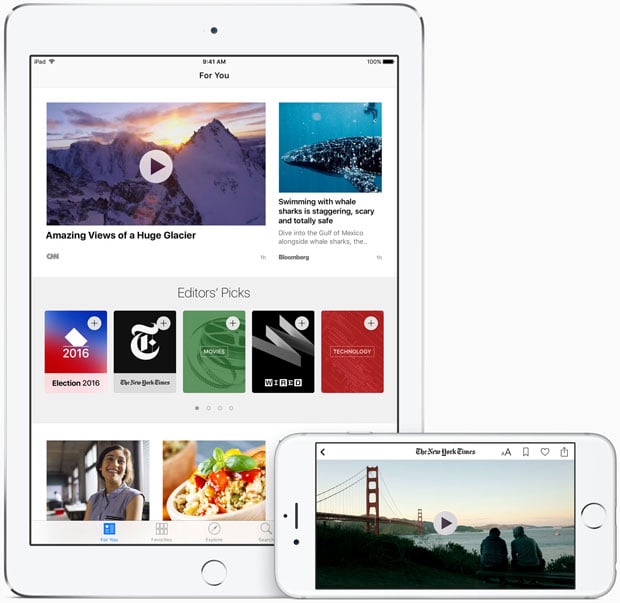

Bookmarks